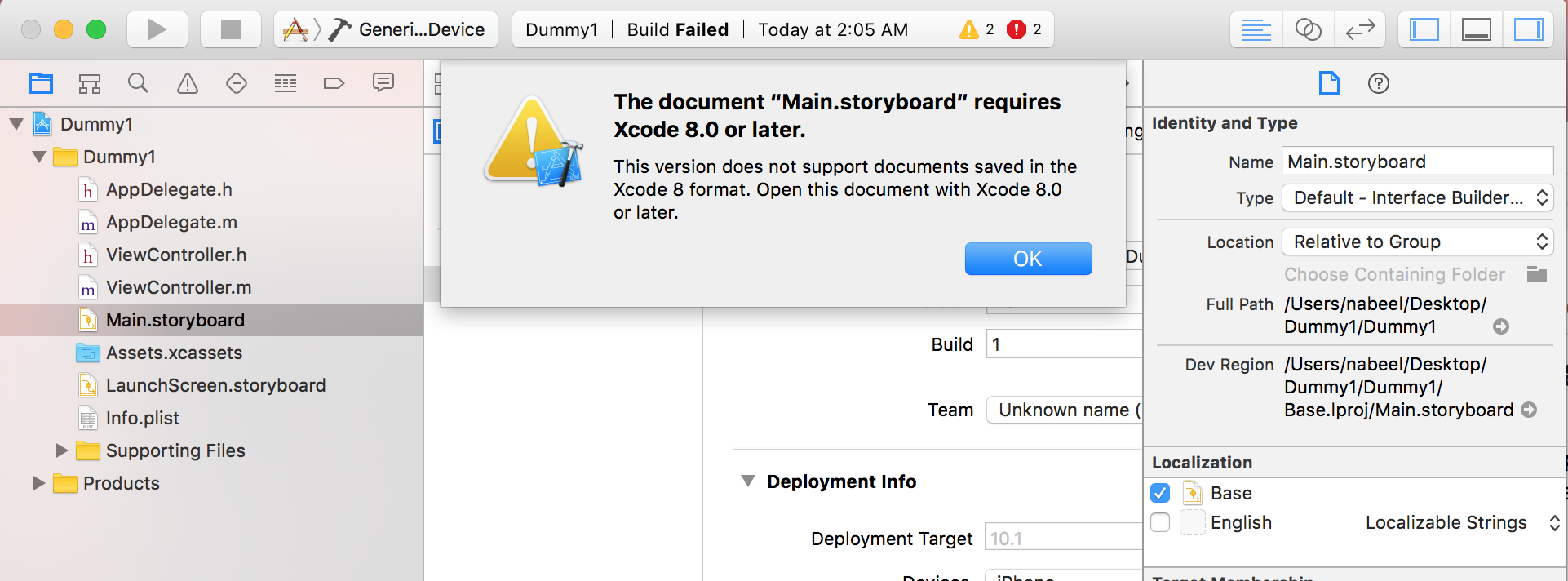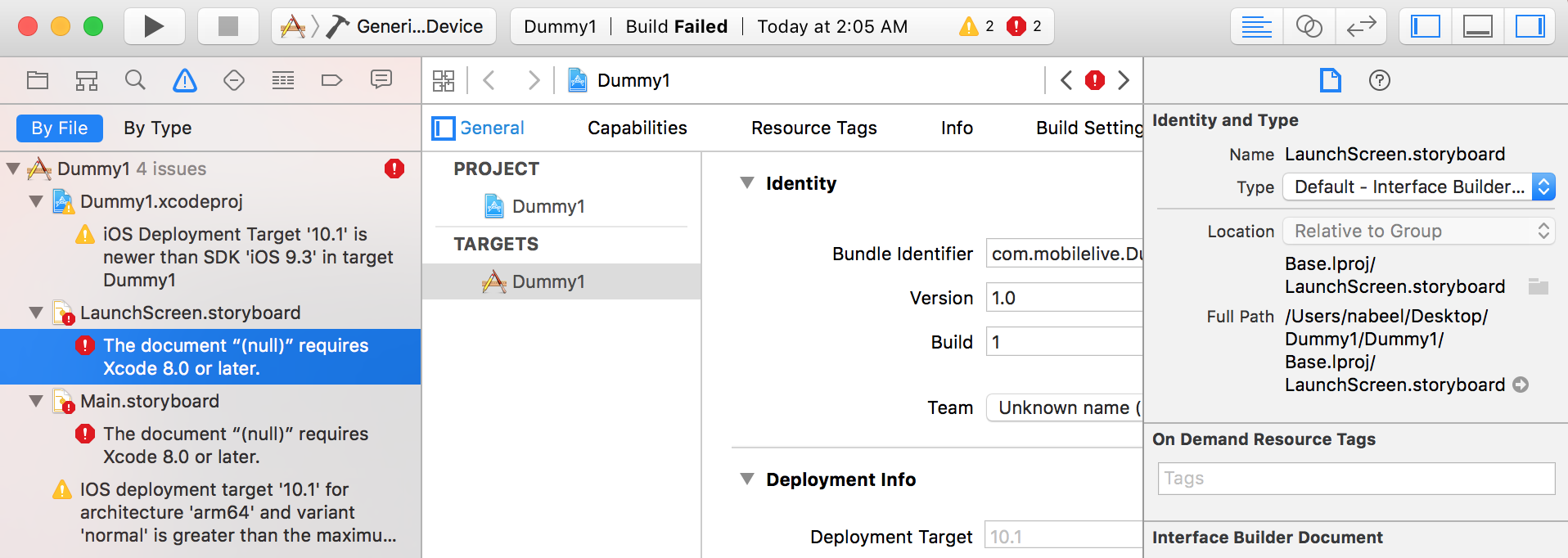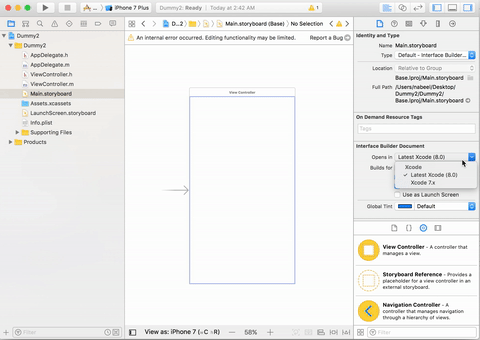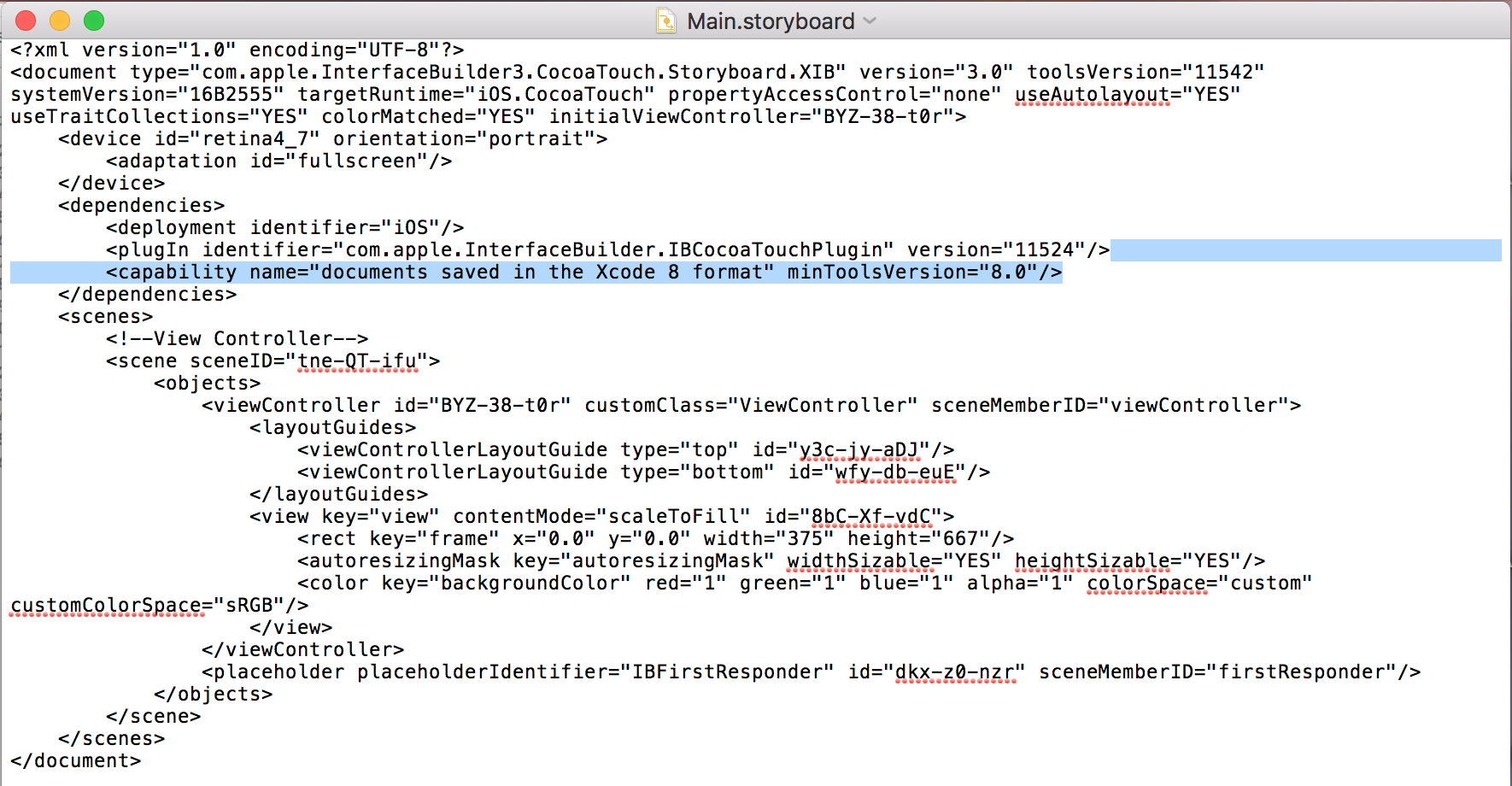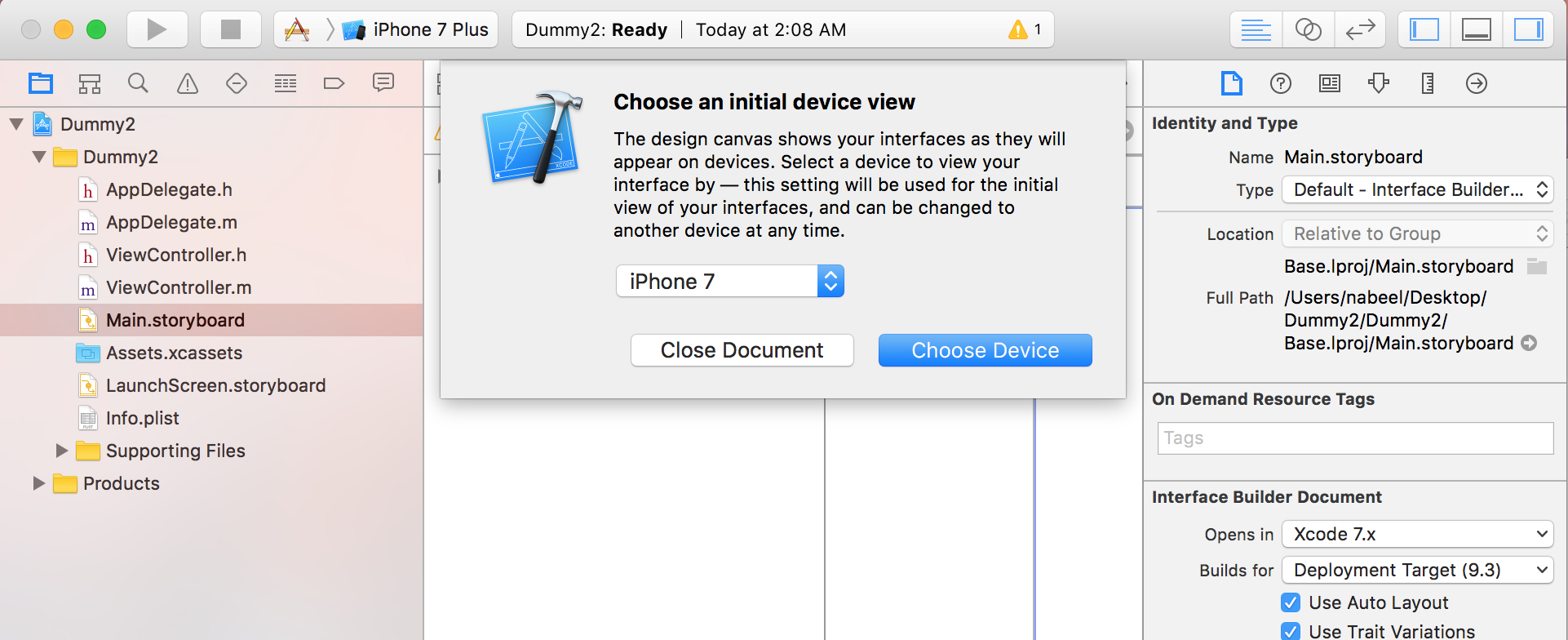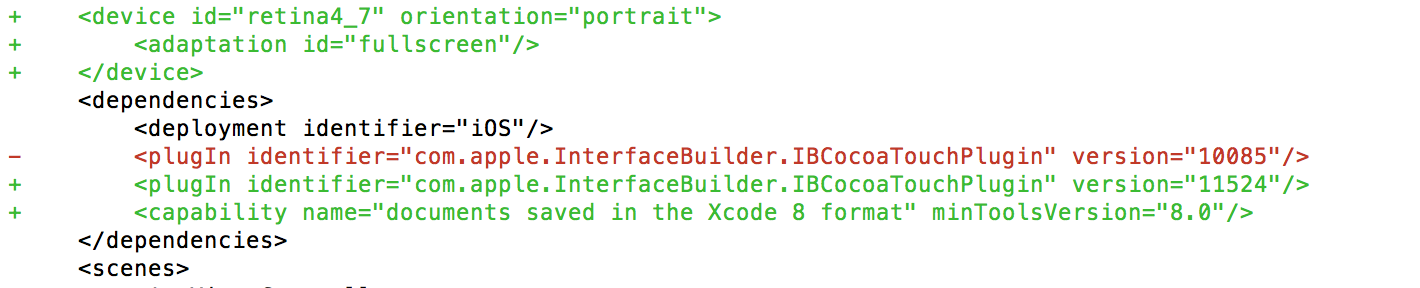Downgrade UI Files from XCode 8 to XCode 7
In one of my recent project I developed a module in XCode 8 as I had upgraded to it. Later I came to know that our team is currently working on XCode 7. So if we integrate XCode 8 UI files i.e .storyboard & .xib, the main project will not compile and will show following error.
The document "Main.storyboard" requires XCode 8.0 or later.
This version does not support documents saved in XCode 8 format. Open this document with XCode 8.0 or later.
The document "(null)" requires XCode 8.0 or later.
Although it is strongly recommended to upgrade your XCode as soon as some stable version arrives, there can come certain situations where you have to downgrade it. If you are a developer like me who is trying to downgrade his project to support XCode 7 here are two simple ways.
Using XCode 8:
If you have XCode 8 installed on your system, you can use this method to downgrade your storyboard files.
- Open .storyboard/.xib file in XCode 8.0
- On right side: Utility Area > File Inspecter > Interface Builder Document
- Choose ‘XCode 7.x’ for ‘Opens in’s’ value. The process is shown in GIF below:
Using any text Editor
If you do not have access to XCode 8 at the moment you can use any of the text editors available to downgrade to XCode 7. So that you have no more build errors.
Just open your .storyboard/.xib file in a text editor of your choice and remove following line:
<capability name="Document saved in the Xcode 8 format" minToolVersion="8.0"/>
After removing this line you will be able to compile your project successfully.
To understand why we removed above line you can explore the changes once a UI file is saved in Xcode 8 format. If you will open .storyboard or .xib file on XCode 8 first time. It will show you a dialog as shown below to make these files compatible with XCode 8 document format.